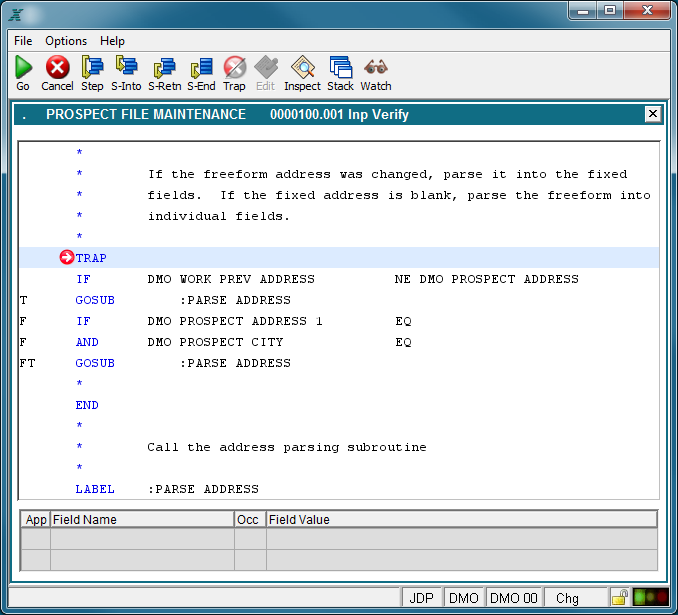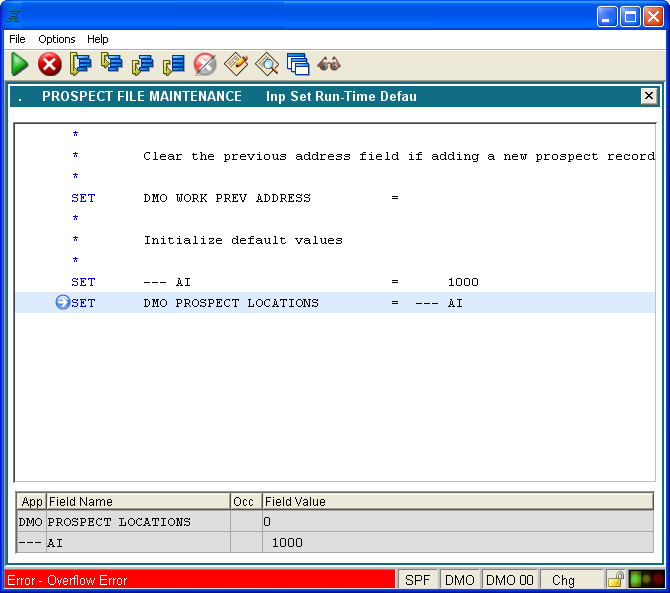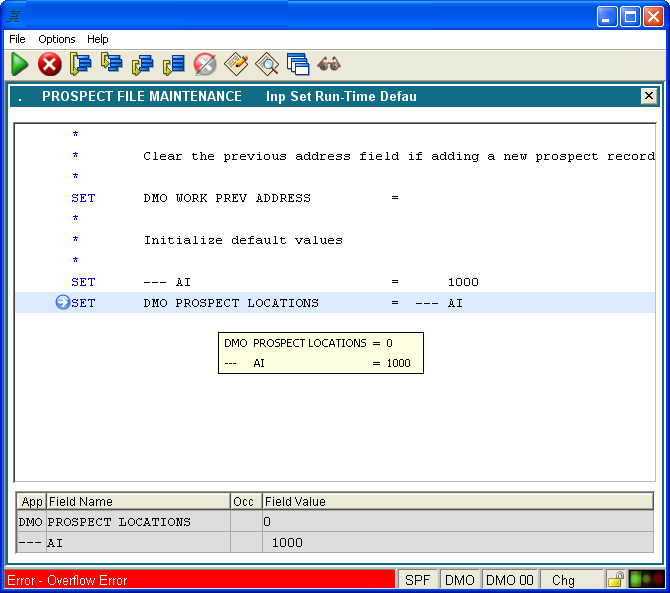Chapter 4-5: The Appx ILF Debugger |
Main Debugger Window The main window of the ILF debugger displays the ILF statements which precede and follow the next line to be executed. If the ILF debugger is displayed as the result of encountering a TRAP statement, the next line to be executed will be the TRAP statement. In the example below, the TRAP statement is highlighted with a light blue background. The white arrow in the red circle points to the statement to further hightlight it.
ILF Debugger If a runtime error causes the ILF debugger to be invoked, the statement which caused the error will be highlighted with a light blue background color. The white arrow in the blue circle points to the statement to further hightlight it. In the example below, notice that the value for the fields for the current statement are displayed in the field value window on the bottom of the screen.
ILF Debugger Field values can also be viewed in a popup tooltip by moving the mouse pointer over any ILF statement which references a field.
ILF Debugger |
Application Design Manual "Powered by Appx Software"929 ©2006 By APPX Software, Inc. All Rights Reserved |